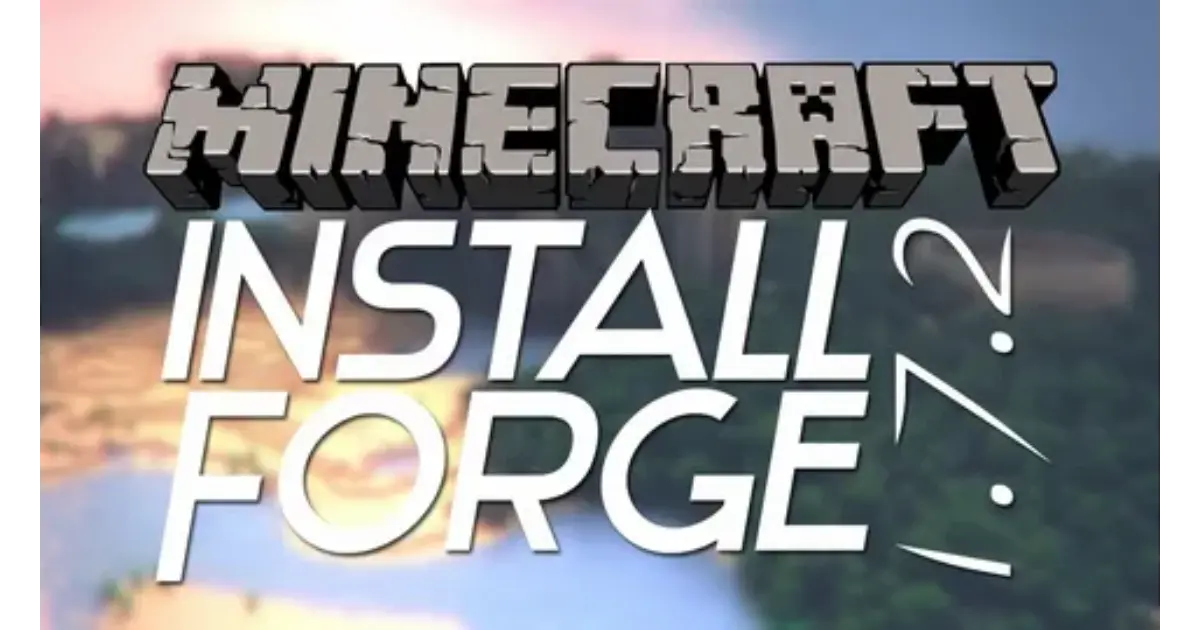Minecraft Forge is a popular modding platform for Minecraft. It allows players to add new content and features to the game. Forge provides tools and APIs for mod developers to create custom modifications.
Have you ever wanted to enhance your Minecraft experience? Imagine crafting new items, exploring unique biomes, or battling exotic creatures. With Minecraft Forge, these dreams can become reality in your game world.
Installing Minecraft Forge opens up a whole new dimension of gameplay. It’s the gateway to thousands of mods created by the community. From minor tweaks to complete overhauls, Forge lets you customize Minecraft to your heart’s content.
1. Introduction to Minecraft Forge: Why You Need It for Mods
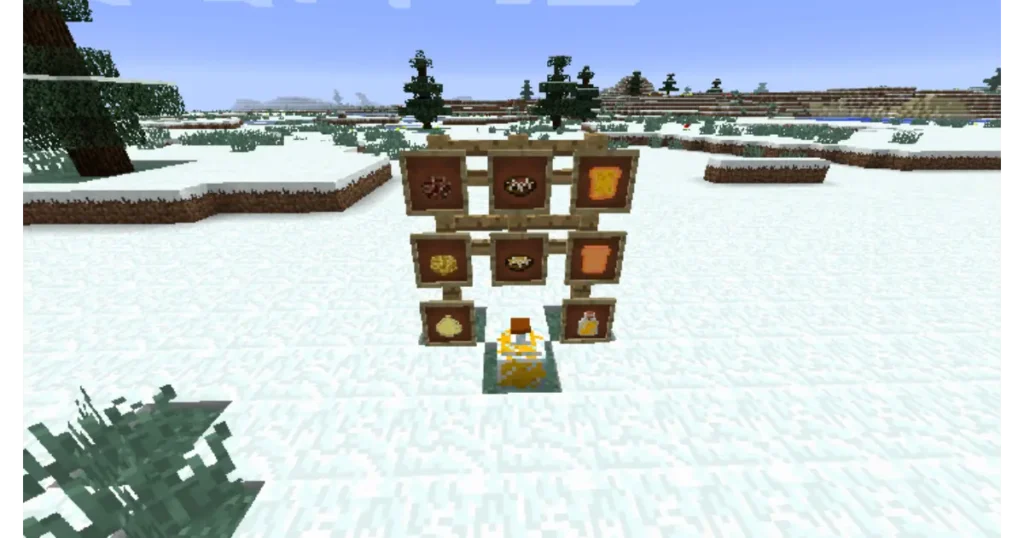
Minecraft Forge is an open-source platform that allows players to install and manage mods easily. It bridges the base game and the mods you want to install, ensuring compatibility and stability. Whether you’re adding new creatures, changing the game’s visuals, or implementing advanced features, Minecraft Forge is a must-have tool for modding Minecraft.
2. System Requirements for Installing Minecraft Forge
Before diving into the installation process, ensuring that your computer meets the system requirements for running Minecraft with Forge is essential. Below are the minimum requirements:
| Component | Minimum Requirement |
| Operating System | Windows 7 or higher, macOS 10.12 or higher, Linux |
| Processor | Intel Core i3 or AMD equivalent |
| RAM | 4 GB minimum, 8 GB recommended |
| Storage | At least 2 GB of free space |
| Java | Java 8 or later |
Installing an up-to-date version of Java is crucial because Minecraft Forge relies on it to function correctly.
Read Also: 127.0.0.1:49342: Significance In Modern Networking And Fixing Tips Tricks
3. Step-by-Step Guide: How to Download Minecraft Forge Safely

Downloading Minecraft Forge from the correct source is essential to avoid malware. Follow these steps to download it safely:
- Go to the official Minecraft Forge website: https://files.minecraftforge.net/.
- Select the Minecraft version you are using from the left-hand side.
- Click the recommended download option. Avoid ads and unnecessary links.
- Your download should begin shortly. Ensure you download the file labelled “.jar.”
4. Choosing the Right Minecraft Forge Version for Your Game
It’s crucial to download the correct version of Minecraft Forge for the specific Minecraft version you’re using. Here’s how:
- Open Minecraft and check the version number from the launcher.
- On the Minecraft Forge website, select the Forge version that matches your Minecraft version.
- Be cautious: mods built for one version of Forge may not be compatible with others.
5. Installing Minecraft Forge: A Detailed Walkthrough

After downloading Minecraft Forge, it’s time to install it:
- Windows:
- Locate the .jar file in your Downloads folder.
- Double-click the .jar file to start the installation.
- A pop-up window will appear. Select “Install Client” and click “OK.”
- The installation process will take a few minutes. Once it’s complete, a confirmation message will appear.
- macOS:
- Open the Finder and locate the .jar file.
- Right-click and select “Open with” > “Java.”
- Follow the same steps as in the Windows guide to complete the installation.
- Linux:
- Open the terminal, navigate to the folder where the .jar file is stored, and run:
java -jar forge-installer.jar - Follow the on-screen instructions to complete the installation.
- Open the terminal, navigate to the folder where the .jar file is stored, and run:
6. How to Set Up the Minecraft Launcher with Forge
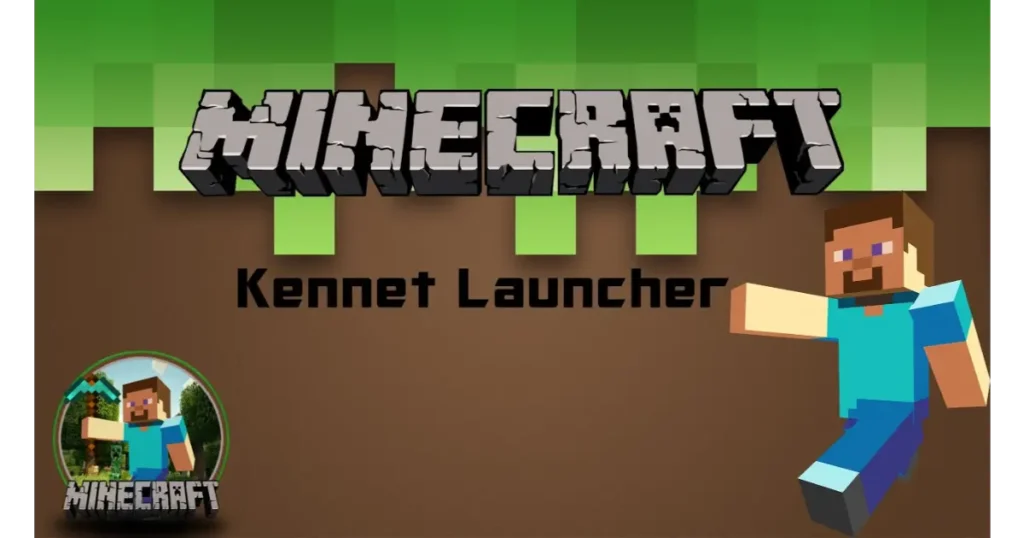
Once Minecraft Forge is installed, you need to configure the Minecraft launcher to use Forge:
- Open the Minecraft launcher.
- In the bottom-left corner, click on the drop-down menu and select the profile labelled “Forge.”
- Click “Play” to launch the game with Forge. This ensures that Minecraft is running the mod-friendly version.
7. Troubleshooting Common Minecraft Forge Installation Issues
Sometimes, you may need help with installation. Here are common problems and solutions:
- Error: Java Not Found: Ensure you have the latest version of Java installed.
- Forge Not Showing in the Launcher: Go to “Installations” in the Minecraft launcher and ensure the Forge profile is enabled.
- Crashes on Startup: This could be due to incompatible mods. Remove any mods from the “mods” folder and try relaunching Forge.
Read More: Exploring The Animal:Dlwjz04xrs0= Ram
8. Installing Minecraft Mods Using Forge: A Quick Tutorial
Now that Forge is set up, you can install mods. Here’s how:
- Download the mod file you want (ensure it’s compatible with your Minecraft version).
- Open Minecraft and click “Mods” on the home screen.
- Select “Open Mods Folder” to access the folder where mods should be placed.
- Drag and drop the downloaded mod file into the mods folder.
- Restart Minecraft and the mod should now be active!
9. How to Uninstall or Update Minecraft Forge: Best Practices
Updating or uninstalling Minecraft Forge is straightforward. If you want to update Forge, simply download the new version and install it over the old one by following the steps above.
To uninstall Forge:
- Go to your Minecraft directory (.minecraft folder).
- Delete the “mods” and “config” folders.
- Remove the Forge profile from the launcher by going to “Installations” and deleting it.
10. Staying Safe While Downloading Minecraft Mods and Forge
Modding can expose you to harmful files if you’re not careful. Here are some safety tips:
- Always download mods and Forge from official or trusted websites.
- Use an antivirus program to scan downloaded files.
- Back up your Minecraft files before adding new mods to avoid losing progress.
Conclusion
Installing Minecraft Forge opens up a world of possibilities for enhancing your gameplay with mods. Following the steps in this guide, you can safely install and manage Minecraft Forge and explore countless mods without any issues. Always download from official sources, keep your game updated, and enjoy modding responsibly!